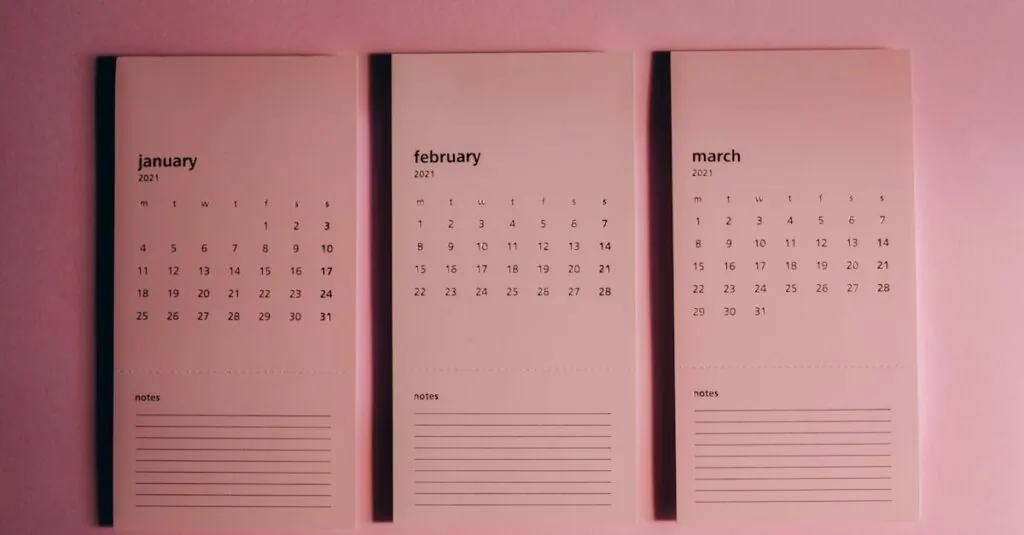Picture this: you’re crafting the next great American novel in Google Docs, and suddenly, your page format feels more cramped than a sardine can. Fear not! Changing the page format is easier than finding a cat video on the internet. Whether you want to switch from portrait to landscape or adjust margins to fit your creative genius, it’s all just a few clicks away.
Table of Contents
ToggleOverview of Google Docs Page Format
Adjusting the page format in Google Docs plays a crucial role in document presentation. It influences readability and overall visual appeal.
Importance of Page Format
Prioritizing page format enhances clarity and organization in a document. Properly formatted pages help guide reader focus on essential content. An appealing layout increases engagement, making text easier to digest. Readers often find well-structured documents more professional, building trust in the author. Effective format choices support the intended message by aligning visual elements with textual content.
Common Page Format Options
Various options exist for formatting pages in Google Docs. Standard choices include portrait and landscape orientations, affecting how content fits on the page. Users can adjust margins for a tighter or more spacious layout. Document width and height can effectively alter how text appears. Incorporating custom sizes allows for unique formatting tailored to specific needs. These flexible options make it easier to create professional-looking documents for various purposes.
How to Change the Page Size
Changing the page size in Google Docs enhances document presentation and improves readability. Users can utilize specific features for customizing their formats.
Using Page Setup
To adjust the page size, navigate to the “File” menu and select “Page setup.” A dialog box appears with options for paper size, orientation, and margins. Choose from predefined sizes such as Letter or A4, or switch between portrait and landscape orientations as needed. After making selections, clicking “OK” applies changes immediately.
Setting Custom Sizes
Custom sizes offer flexibility for unique document requirements. In the “Page setup” dialog, select “Paper size” and scroll down to find the “Custom” option. Users can then enter specific width and height values in inches or centimeters. It’s essential to ensure measurements align with the content type, such as flyers or brochures. Clicking “OK” finalizes the adjustments and displays them in the document.
How to Change Page Orientation
Changing page orientation in Google Docs allows for better document presentation. Follow these steps for a seamless transition.
Switching Between Portrait and Landscape
Access the “File” menu on the top left. From there, select “Page setup” to open the orientation dialogue. Once the dialogue appears, options for “Portrait” and “Landscape” orientation show up. Choose “Landscape” for wider layouts suitable for tables and images, or “Portrait” for standard text documents. After making the selection, click “OK” to implement changes. Options can be adjusted at any time according to specific document needs.
Adjusting for Different Needs
Different document types require unique orientations. For instance, landscape orientation suits presentations and graphs, while portrait orientation fits most written content. Customizing page orientations based on content type enhances clarity and visual appeal. Users can even experiment with custom sizes to fit any specific requirements. Access the same “Page setup” menu to explore these customization options. Tailoring the layout supports effective communication and strengthens reader engagement.
How to Change Margins
Adjusting margin settings in Google Docs enhances the overall appearance of documents. Users can modify margins through default settings or custom adjustments for specific needs.
Default Margin Settings
Default margin settings include 1 inch on all sides, providing a balanced layout. To view these settings, navigate to the “File” menu and select “Page setup.” Users can see the existing margin measurements and understand their current layout. The symmetric design accommodates most document types, including essays and reports. Familiarizing oneself with these default options can simplify the formatting process for basic document needs.
Custom Margin Adjustments
Custom margin adjustments allow for precise control over document layout. He or she can enter specific measurements to increase or decrease margins, tailoring them to project requirements. Access the “Page setup” dialogue to input desired dimensions, which can range from 0.5 inches to 2 inches or more. Unique margin settings create space for graphics or annotations, enhancing the presentation. Modifying margins offers a great way to improve visual hierarchy and readability.
How to Change Page Color and Background
Changing the page color and background in Google Docs enhances document aesthetics. Users can personalize their documents to align with themes and branding.
Choosing a Page Color
Changing the page color involves accessing the “File” menu and selecting “Page setup.” In the dialogue box, look for the “Page color” section. A range of colors appears, allowing users to click on a preferred choice. Selecting “Custom” provides further flexibility for precise color selection. Once the desired color appears, click “OK” to apply it to the document. This feature allows for creating visually appealing documents that enhance content presentation.
Adding a Background Image
To add a background image, users can use the Drawing tool. Navigate to “Insert,” then select “Drawing” and choose “+ New.” In the drawing dialogue, click on the image icon. Users can upload an image from their device or choose from online sources. After placing the image, resizing or arranging it may be necessary to fit the page perfectly. Once satisfied, clicking “Save and close” embeds the background in the document. This process significantly enriches the visual experience, transforming standard text into engaging presentations.
Changing the page format in Google Docs is a simple yet powerful way to enhance document presentation. By mastering the various formatting options available users can create documents that not only look professional but also cater to specific content needs. Whether it’s adjusting margins or switching between portrait and landscape orientations each adjustment contributes to improved readability and engagement.
Experimenting with page sizes and colors can further elevate the visual appeal of documents making them stand out. With these tools at their disposal users are well-equipped to create polished and effective documents that resonate with their audience. Embracing these formatting techniques will undoubtedly lead to a more enjoyable and productive writing experience.